Zoomify to Zoomable Viewer Converter
Convert the Zoomify viewer to Zoomable viewer easily, without re-creating the images again.
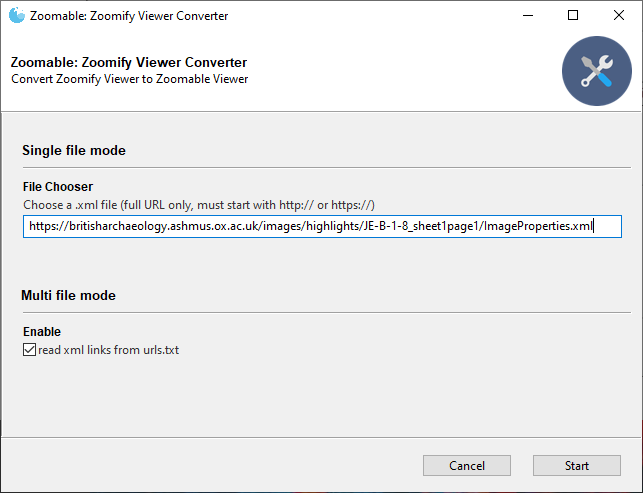
Letter from Sir John Evans, British Archaeology at the Ashmolean Museum,
converted from Zoomify viewer to Zoomable Viewer.
What is the motivation behind this product?
We noticed Zoomify's products are no longer being sold. Here's a screenshot of their homepage:
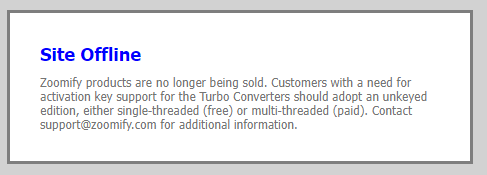
Zoomify users might want to consider an alternative viewer that is open source and actively maintained (our viewer is based on OpenSeadragon).
This converter allows you to convert the Zoomify viewer to Zoomable viewer, without re-creating/re-slicing the images/tiles.
All you need is a ImageProperties.xml file in the images/tiles folder and the converter takes care the rest.

Features
As shown below, the viewer comes with:
- Navigator (bird's-eye-view thumbnail)
- Zoom and Pan
- Fullscreen mode
- Rotation
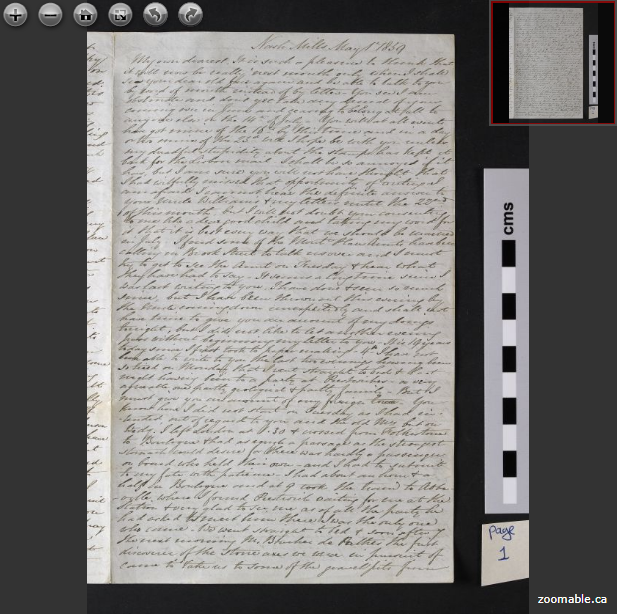
Letter from Sir John Evans, British Archaeology at the Ashmolean Museum, converted from Zoomify viewer to Zoomable Viewer.
Our viewer is based on OpenSeadragon, a modern JavaScript based viewer which works on desktop and online. If you are a developer, the viewer is customisable (before or after conversion) as the viewer is open-source.
Compatibility and Limitations
This converter should work with all Zoomify products (Flash and HTML 5), especially for the Free, and Express version. However, many features from Pro, Enterprise version are not available such as ZIF file format support and annotations. Additional work may be needed for viewer with extensive customization. If you are not sure if this product is right for you, please contact us.
Instructions
Step 1: locate the ImageProperties.xml file
Although we are not affiliated with them, let's use an image from the Ashmolean Museum as an example. You might notice that the image is not showing up on their website because they are using Flash version of the Zoomify viewer. The steps are the same if you are using HTML 5 version of the viewer.
Locate the URL of the ImageProperties.xml file. For this image, it's here.
And should look like this when you load it up in the browser (screenshot):

If you have trouble locating the file, try viewing the source code of the above viewer page and search for zoomifyImagePath. You should see something like this:
<PARAM NAME="FlashVars" VALUE="zoomifyImagePath=/images/highlights/JE-B-1-8_sheet1page1">For your Zoomify images, it shouldn't take too long to locate the xml files as long as you have access to your website.
Step 2: Using the Zoomify to Zoomable viewer converter
Open up the converter application. Copy and paste the above ImageProperties.xml URL address (in full, including http or https) into the textbox.
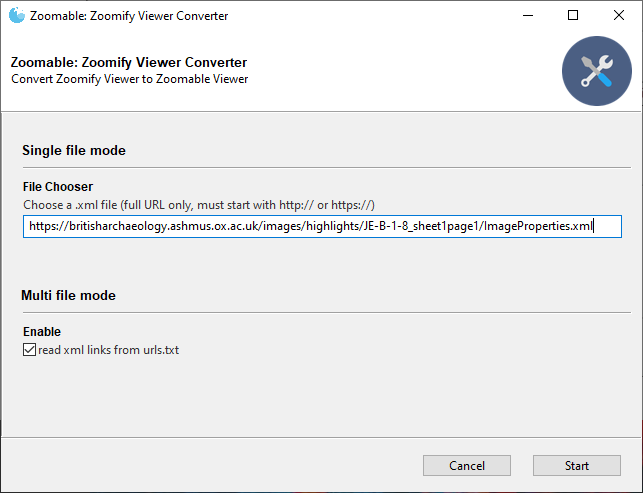
Click Start to begin the conversion process. Once it's done, the converted HTML file, with the Zoomable viewer is in the output folder. You should see the result right away when opening the HTML file locally.
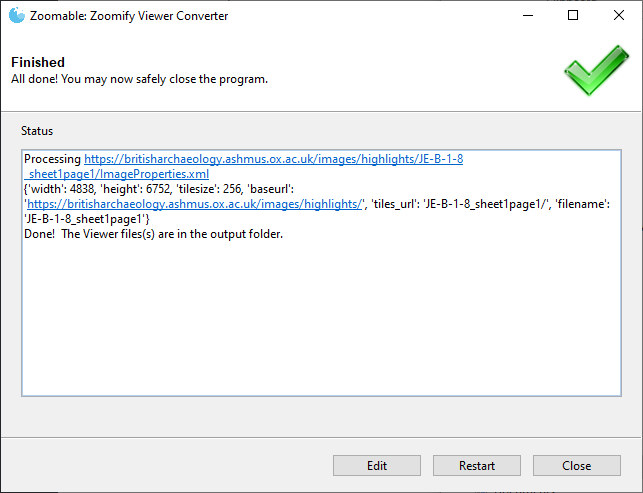
Step 3: Upload HTML file back to the website
If you are happy with the result, you could upload the converted file back to your website. It could be anywhere as the HTML file remembers the exact location of the Zoomify images/tiles. However, if you move the images/tiles folder to another location in the future, you will need to run this converter again or change the zoomify["tilesUrl"] setting in the HTML file.
Multiple URLs
If you have multiple ImageProperties.xml files, copy and paste the above ImageProperties.xml URLs (one URL on each line) in the urls.txt file. See screenshot for example:
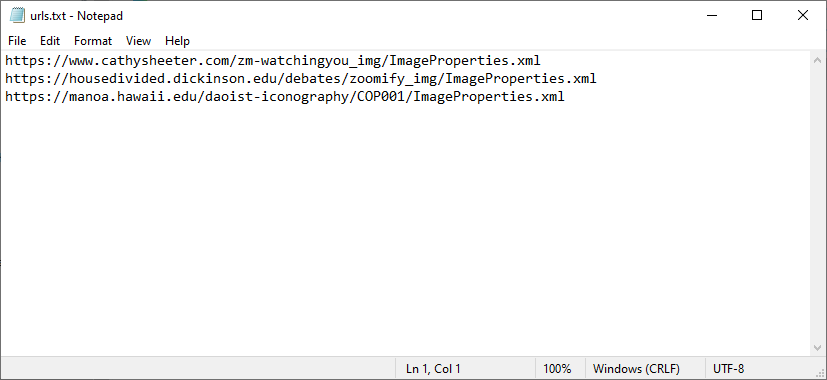
Open up the converter application. Click Start to begin the conversion process, the converter will convert all the URLs at once. Afterwards, the converted files with the Zoomable viewer are in the output folder.
Frequently Asked Questions
Can I customize the viewer?
Yes. If you are a developer, please refer to the documentation on their website for details.
Once you are happy with the changes and would like to do the same for future conversions, simply copy the changes to the template file in thetemplates/zoomify folder.- My Zoomify uses ZIF file format, would it work?
Unfortunately, the converter does not support the ZIF file format. However, alternative products are available such as Zoomable for Photoshop and Zoomable Batch. - Does the viewer converter work on macOS?
At this moment, regrettably, only on Windows.
Start your ZOOMABLE experience today! Download Now